This video recording on connecting to chip, using Linux, and compiling and running code on chip provides a live demonstration of the steps that are written out in the webpage on How to Use Your chip Account as well as the Compile tutorial and the Run tutorial.
Introduction
This page provides information on the cluster chip in the UMBC High Performance Computing Facility (hpcf.umbc.edu).
This distributed-memory cluster went live in early 2025. It comprises really two clusters, namely the CPU cluster chip-cpu and the GPU cluster chip-gpu. In many commands below, you need to or are able to restrict attention to only one them with the option --cluster=chip-cpu or --cluster=chip-gpu; notice the equal “=” sign between the option name and its value. I will use this in many examples. I will also continue using this long-hand notation for clarity, but if you wish to type fewer characters, I point out that the short-hand notation for the --cluster option is -M used as -M chip-cpu or -M chip-gpu; notice carefully that short-hand options use a space (not an equal “=” sign) before their value.
Physically, a typical distributed-memory CPU cluster consists of racks with each node having the flat shape of a `pizza box’. Here are photos of this arrangement from the front and the image from the back showing the bundle of network cables (the orange ones) that connect all nodes via a high-performance InfiniBand switch.
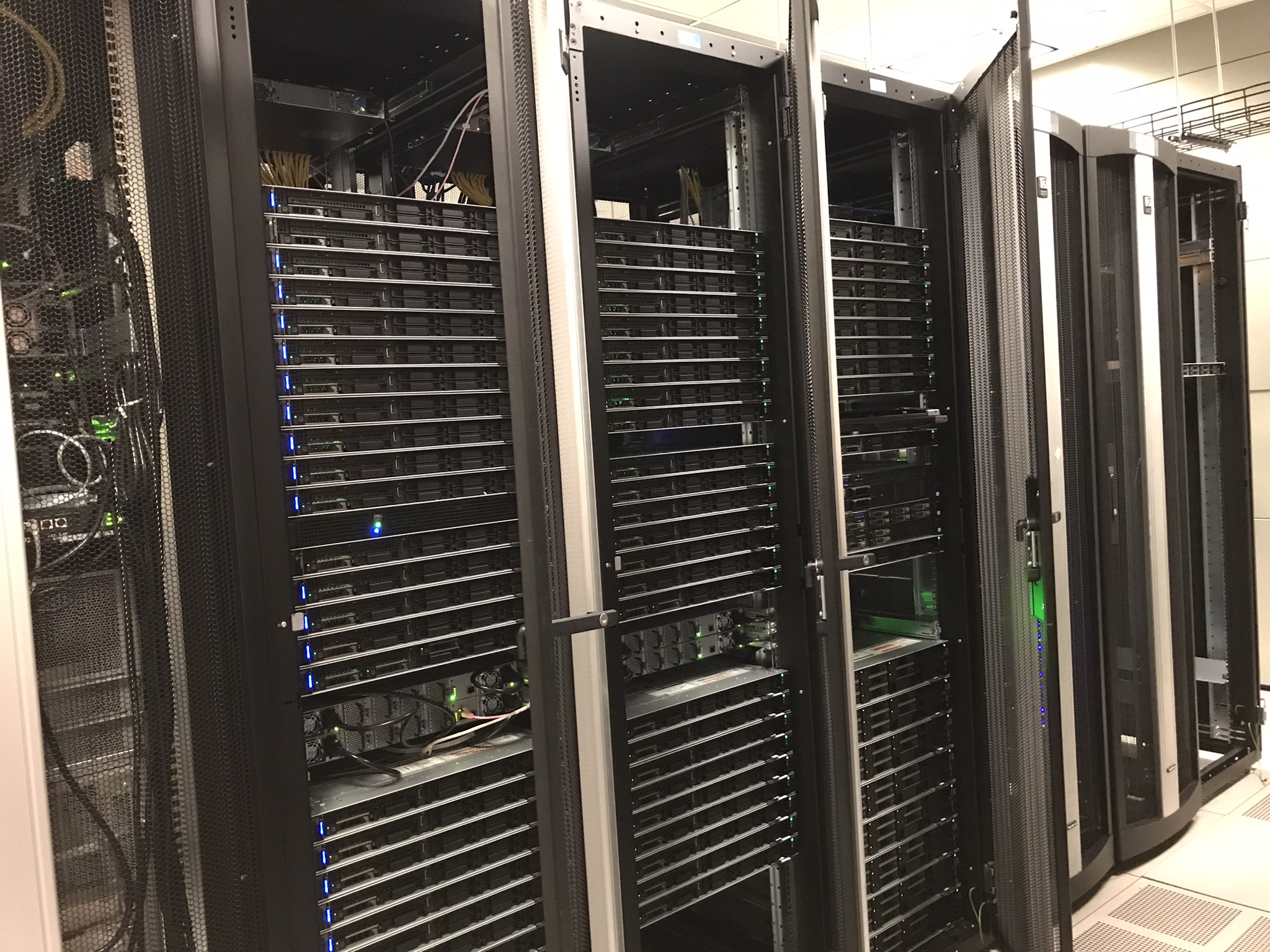
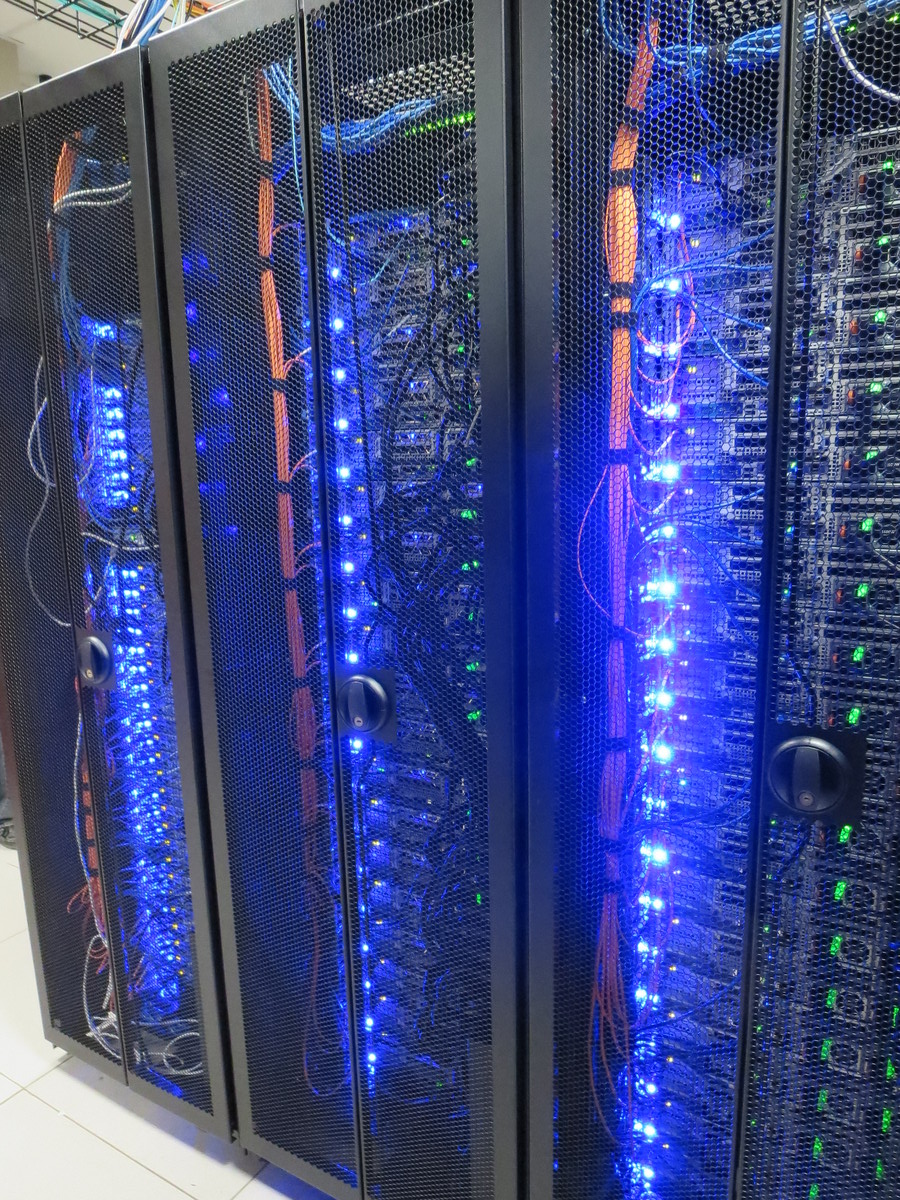
Each of the 2024 compute nodes has two 32-core Intel Xeon Gold 6548Y+ Emerald Rapids (60MB cache, 2.5 GHz) for a total of 64 computational cores per node and a 1.75TB NVMe Drive for local storage. The 51 compute nodes comprise 38 with 512 GB and 13 with 1024 GB of memory per node. For perspective, 512 GB of memory per node translates to 8 GB of memory per core for the 64 cores per node. The nodes are connected by a high-performance InfiniBand interconnect with bandwidth rated at 100Gbps.
The following schematic for one compute node brings out some crucial details of each CPU and their connection together through the mother board of the node. The 512 GB of memory is actually arranged in 16 DDR5 DIMM sticks of size 32 GB each and with 8 of them connected to each CPU. The two CPUs are connected by 3 UPI (Ultra Path Interconnect for low-latency connection for multi-processor systems with shared address space).
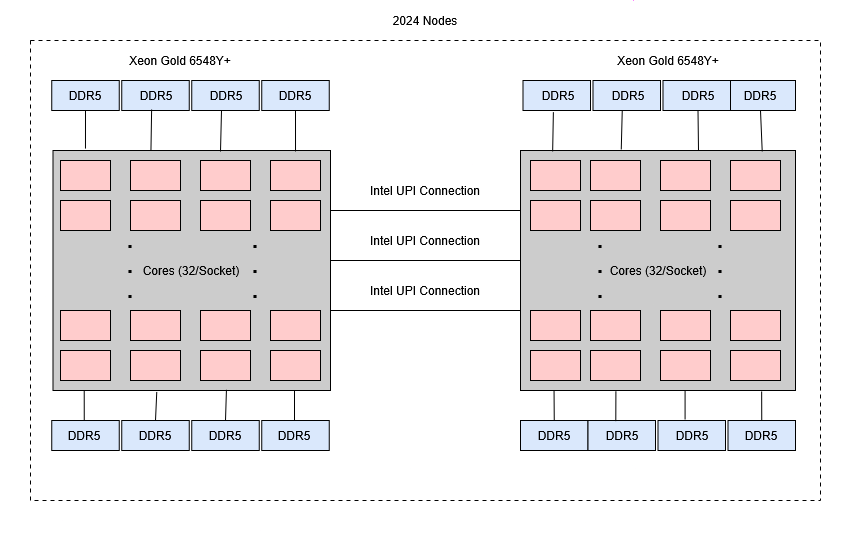
The following sections address first how to connect to and log in to chip and second a discussion of some useful Linux commands. The first connection tutorial offers several ways to accomplish this, depending on your goal (for instance, non-graphics or graphics connection desired) and depending on the computer/laptop/operating system that you start from. The second discussion of Linux commands assumes that you are in a bash shell on chip and applies no matter your own computer/laptop/operating system.
How to Get a chip Account
To connect to chip, you first need a UMBC account with a username. UMBC creates only a Campus ID of the form AB12345 for everyone, not a username. A Unix username is at most 8 characters long and has often the form of mgobber1 or matthiag1. Once you have a Campus ID, you need to create a username yourself. Instructions for creating a username can be found here.
With your username, you then file an account request at the HPCF webpage in the User Support tab (right side of top) under Help Request. You will need a sponsor for your account who will get an e-mail asking for approval.
Connecting and Logging in to chip
From now on, it is assumed that you have and know your username. For me, this is “gobbert” and that will appear in the following examples. Replace “gobbert” by your username in most cases.
The best sequence of steps to connect to chip is as follows.
Multi-Factor Authentication (MFA) with Duo Mobile
Since chip is inside UMBC’s firewall, it requires multi factor authentication to log in to. UMBC uses Duo Mobile for this purpose. Follow the information and instructions the page Multi-Factor Authentication with DUO to install and use the Duo app on your smart phone.
There are some other methods for MFA available, which are also discussed on the above page.
Start a VPN on Your Computer/Laptop
It is best to start a VPN (= Virtual Private Network) on your computer/laptop before connecting to chip; if you do not start a VPN first, you will need to use Two Factor Authentication with Duo Mobile (or some alternative method).
For Windows and Mac users, documentation and download instructions for the UMBC Global Protect VPN are
here. The instructions end with running Global Protect.
For Linux users, please refer to the official instructions provided by Palo Alto Networks:
https://docs.paloaltonetworks.com/globalprotect/6-2/globalprotect-app-user-guide/globalprotect-app-for-linux/use-the-globalprotect-app-for-linux
You can download the zipped .tar file for the Linux client here:
https://drive.google.com/file/d/1cKFRjv8bt0JQ0h_eS2kXLQhtQbbDfZs7/view?usp=sharing
Logging in to chip
The cluster chip is a distributed-memory Linux cluster. You connect to the usernode with address chip.rs.umbc.edu. This usernode runs the Linux operating system. Behind this usernode are more than 100 powerful compute nodes, each with their own memory and connected by a network; this type of cluster is called a distributed-memory cluster, since the overall memory of the system is distributed to the nodes and each node’s memory only accessible on that node. Physically, each node has roughly the shape of a pizza box. These are stacked in several racks of nodes and network cables come together in a switch to connect them. The system is located in a climate-controlled computer room with significant extra cooling power. You could heat a home with the heat created by the nodes, especially when all computational cores on a node are in use.
If you are using Linux on your computer/laptop or your computer/laptop runs Mac’s operating system (which is really a version of Linux), open a Terminal on your computer/laptop.
For Windows users, use the application Windows PowerShell built into the system; search for PowerShell in the Start menu. This gives you a Terminal like above for Linux and Mac.
Then, in any of the Terminal shells mentioned in the previous paragraphs, type
ssh gobbert@chip.rs.umbc.edu
to connect to chip; here, “gobbert” is my sample username that you replace by your username. This simple connection is non-graphical; if you wish to allow for a graphics connection, use the -Y option as in
ssh -Y gobbert@chip.rs.umbc.edu
with your username instead of “gobbert”.
(Sidenote for Windows: Actually using a graphics connection to a Windows computer/laptop is more complicated, though. You will need to install an application like XLaunch or XMing on your Windows computer/laptop. See a subsection below for more details.)
After connecting with one of the above commands, you will be prompted for your UMBC password. UMBC uses SSO (Single SignOn), hence there is no separate password for chip. If you do not have a VPN running (see above), then you will be prompted for a Duo push (or one of the alternative ways to do two factor authentication). If you have the VPN running, you only need the password. Upon the very first login, you might have to confirm that you indeed wish to connect.
The startup screen should look like this, where I am also showing the first few lines from the Microsoft PowerShell in my case, before the line with the ssh command:
Windows PowerShell
Copyright (C) Microsoft Corporation. All rights reserved.
Try the new cross-platform PowerShell https://aka.ms/pscore6
PS C:\Users\gobbert> ssh gobbert@chip.rs.umbc.edu
(gobbert@chip.rs.umbc.edu) Password:
================================================================================
Welcome to the chip cluster environment login node.
Cluster Status: Normal Operation
--------------------------------------------------------------------------------
Update 20250519T0930
- "quotas" module added to login node for storage summaries
--------------------------------------------------------------------------------
Please remember:
1) Use slurm--not the login node--to build software and run jobs
2) Research Storage is not backed up
3) Installed software is viewable on the login node via
`module avail` but will run only on slurm allocations
4) Be a good Gridizen
--------------------------------------------------------------------------------
Review User Documentation:
https://umbc.atlassian.net/wiki/spaces/faq/pages/972750849/Research+Computing
--------------------------------------------------------------------------------
Submit a Descriptive Help Ticket for any comments/questions/concerns:
https://doit.umbc.edu/request-tracker-rt/doit-research-computing/
================================================================================
Last login: Wed May 28 12:00:16 2025 from 130.85.47.139
Home Directory: /home/gobbert 5.8M(~2%) of 500M used
[gobbert@chip ~]$
The last line above is the Linux command-line prompt; it indicates my username (you should see yours), the usernode “chip”, the location where I am (namely in my home directory indicated in Linux by “~”), and the dollar “$” sign for the prompt. Right next to the “$” prompt you should see the cursor, indicating that you can type a command there now.
Graphics connection to a Windows computer/laptop
The Linux cluster chip sends graphics data in X11 format. To display this on a Windows operating system, you need to run an application that can receive and convert this data. One application is XLaunch.
- Download the X-server VcXsrv and install on your computer once.
- In the Windows Search bar, look for environment variables (type “env” and it should complete to “Edit the system environment variables”). In the Advanced tab, click on the Environment Variables button. In the resulting window under the User variables list, click the New button and fill in the Variable name as DISPLAY and Variable value as localhost:0.0. You do this setup once only.
- Launch the X-server XLaunch of VcXsrv every time you want to have a graphics connection from chip; you may want to pin XLaunch to the task bar for future use.
How to test a graphics connection: In a Linux shell on chip, run the command “xterm” which should open a terminal window. There may be a delay of a number of seconds, since graphics connections take time. After such a delay, a terminal “xterm” window should open. It is a Linux shell just like your previous one. We do not really want to use it, but just use it as test that the graphics connection allows for this window from chip to open on your screen.
Other Types of Connections on chip Itself
After your have reached chip with a terminal like above, you can start editing files, etc. on the user node and you can start jobs using a slurm file by sbatch on the user node. For the example of compiling and running C code, you can continue to the Compile tutorial and Run tutorial.
Continuing here, I am pointing out that some other connection types may be needed on chip, namely an interactive session on a compute node if you need to load modules and additionally a different way to connect to a compute node in an interactive session, if you need a graphics connection from that node. Both these are explained in the following.
How to Start an Interactive Session
I motivate this by the requirement to load a module or several modules. But you might also just want to use an interactive session if your editing work is more substantial in nature, such as compiling or building large code. If you need to load module(s) to work, you need to use a compute node (instead of the user node), since the usernode cannot load modules. You need to use an interactive session and load the module(s) there. For example, I use the following srun command, which runs a bash shell for up to 7 hours on the match partition of the 2024 CPU nodes (I use 7 hours to cover a typical workday for me; you can use shorter, but may not want to go much longer for an interactive session):
srun --cluster=chip-cpu --account=pi_gobbert --partition=match --qos=shared --time=07:00:00 --mem=4G --pty $SHELL
How to Start an Interactive Session with a Graphics Connection
The above does not make a graphics connection. If graphics connection is intended, get an allocation of a (portion of a) node with X11 tunneling by salloc first, then ssh to the node. The salloc command is the same as the srun above, but with the -pty $SHELL at the end of the srun line removed; you need to wait which node you get, then use that hostname to ssh to. Here is a sample session:
[gobbert@chip ~]$ salloc --cluster=chip-cpu --account=pi_gobbert --partition=match --qos=shared --time=07:00:00 --mem=4G
salloc: Granted job allocation 73057
salloc: Nodes c24-29 are ready for job
[gobbert@chip ~]$ ssh c24-29
You see above that I waited for the information “Nodes c24-29 are ready for job” to know which node was allocated for me. Then I started my interactive session with the “ssh” command to that node. You have to wait for this, since any available node may be allocated to you.
Example of Interactive Session with Graphics Connection
I am going to use the example of the typesetting system LaTeX as a software that requires both an interactive session (to load modules) and a graphics connection (to display its output in the form of a PDF file).
In the interactive session on a compute node like c24-29 in the sample session above, to use LaTeX, load modules to use pdflatex and xpdf by
module load texLive/2025
module load xpdf/4.04-GCCcore-12.3.0
Check that pdflatex and xpdf are found on the path now:
[gobbert@c24-29 ~]$ which pdflatex
/cm/shared/apps/texLive/2025/bin/x86_64-linux/pdflatex
[gobbert@c24-29 ~]$ which xpdf
/usr/ebuild/installs/software/xpdf/4.04-GCCcore-12.3.0/bin/xpdf
Now, you can compile LaTeX’s tex files by pdflatex and display their resulting PDF files using xpdf. Make sure that you have a graphics connection by “ssh -Y” from your Linux or Mac or by running XLaunch or XMing on your Windows computer/laptop.
Some Useful Linux Commands
Useful Setup Techniques on Chip
The material in this subsection assumes some familiarity with Unix/Linux already. Farther below, the subsection “Getting Started with Unix/Linux” points to some resources where to learn some of that background.
When you log in to chip, you are in your home directory at first. This is a fairly small storage area. You should NOT do any serious work there. Rather, you should work in the storage space of your research group. If you are in an actual PI group headed by a faculty, then two storage spaces (that are actually located in the same storage volume) exist, one ‘common’ one that is accessible to all members of that Unix group and a ‘user’ area that is only read-accessible (if that) to other members than yourself. If you are a member of a class, such as Math 447 in Fall 2025, whose group is called math447fa25. Using my PI group pi_gobbert as example, use these commands (only exactly once; in your home directory) to set up a symbolic link to each area:
ln -s /umbc/rs/pi_gobbert/common gobbert_common
ln -s /umbc/rs/pi_gobbert/users/gobbert gobbert_user
ln -s /umbc/rs/pi_gobbert/group_saved gobbert_saved
In the second command above, you need to replace the final part “gobbert” in “/umbc/rs/pi_gobbert/users/gobbert” by your own user name on chip. The last command above is only needed for the pi_gobbert group.
More Details about the CPU and GPU Clusters of Chip
The HPCF webpage has a fundamental description of chip under the Cluster tab. The more detailed User Documentation is under the User Support tab on the right of the screen, where you can also file tickets under Help Request, if you need help from a system administrator or user support.
To check in real-time, if any and which and how many resources are available to submit a job to, we use the command sinfo. With the option --cluster=chip-cpu or --cluster=chip-gpu, you can restrict the output to one or the other cluster, depending on which you are interested in.
The following version of sinfo is invaluable to know what the key words are to request certain resources:
sinfo -o "%24N %4c %10m %40f %10G"
A sample output of this is
[gobbert@chip ~]$ sinfo -o "%24N %4c %10m %40f %10G"
CLUSTER: chip-cpu
NODELIST CPUS MEMORY AVAIL_FEATURES GRES
c24-[01-13] 64 953674 location=local,high_mem (null)
c24-[14-52] 64 476837 location=local,low_mem (null)
c18-[01-42],c21-[01-18] 36+ 182524+ location=local (null)
CLUSTER: chip-gpu
NODELIST CPUS MEMORY AVAIL_FEATURES GRES
g20-[05-11] 96 385580 RTX_6000,rtx_6000 gpu:8
g20-12 96 771206 RTX_8000,rtx_8000 gpu:7
g20-13 96 771206 RTX_8000,rtx_8000 gpu:8
g24-[01-08,11-12] 32 257443 location=local,L40S,l40s,L40s,l40S gpu:4
g24-[09-10] 32 257442 location=local,h100,H100 gpu:2
g20-[01,03] 96 385580 RTX_2080,rtx_2080,RTX_2080Ti,rtx_2080ti gpu:8
g20-02 96 385580 RTX_2080,rtx_2080,RTX_2080Ti,rtx_2080ti gpu:5
g20-04 96 385580 RTX_2080,rtx_2080,RTX_2080Ti,rtx_2080ti gpu:4
The column entitled AVAIL_FEATURES lists some particular properties available on the specific nodes. For example, there are 13 high_mem nodes with 1024 GB memory each in the 2024 partition, while the remaining 39 low_mem nodes have 512 GB memory each. These features can be requested by the –constraint option in the slurm script.
The right-most column lists in particular, how many GPUs are in each type of node, such as for instance, there are 4 L40s GPUs in each of the 9 nodes g24-01, …, g24-08, and g24-11. The name g24 indicates that this is a GPU node from the 2024 purchase of nodes. The bracketed notation is automatically used if names of nodes have common strings.
The Run tutorial has an introduction to slurm scripts with a focus on the CPU cluster, so all examples on that page include --cluster=chip-cpu.
To request a GPU node, you would instead use --cluster=chip-gpu. Then, to request 1 GPU, you would use the option --gres=gpu:1 in your slurm script; this might give you any one of the GPUs listed above, RTX_2080ti, RTX_6000, RTX_8000, L40s, or H100, whichever might be available first. To specifically request a GPU of a particular type, for instance a L40s GPU, you additionally need the option --constraint=L40s; notice that the list above is invaluable, since it lists all possible spellings L40S, l40s, L40s, or l40S.
More information about the ownership of nodes can be obtained from sinfo, if we do not use its alias. To start with, note from the following output that the sinfo command is aliased:
[gobbert@chip-login1 ~]$ alias sinfo
alias sinfo='sinfo -M chip-cpu,chip-gpu -p 2024,2021,2018,general,gpu,gpu-general,gpu-contrib'
[gobbert@chip-login1 ~]$ which sinfo
alias sinfo='sinfo -M chip-cpu,chip-gpu -p 2024,2021,2018,general,gpu,gpu-general,gpu-contrib' /cm/shared/apps/slurm/current/bin/sinfo
From the output of the second command, we can obtain the original sinfo command. Using that, we can see all partitions that are presently defined as follows:
[gobbert@chip-login1 ~]$ /cm/shared/apps/slurm/current/bin/sinfo -M chip-cpu
CLUSTER: chip-cpu
PARTITION AVAIL TIMELIMIT NODES STATE NODELIST
2024 up infinite 1 mix c24-52
2024 up infinite 17 alloc c24-[01-06,08-13,29-31,35-36]
2024 up infinite 34 idle c24-[07,14-28,32-34,37-51]
2021 up infinite 15 mix c21-[01-11,15-18]
2021 up infinite 3 idle c21-[12-14]
2018 up infinite 4 mix c18-[28,35-36,41]
2018 up infinite 34 alloc c18-[01-27,29-34,42]
2018 up infinite 4 idle c18-[37-40]
contrib up infinite 1 mix c24-52
contrib up infinite 17 alloc c24-[01-06,08-13,29-31,35-36]
contrib up infinite 34 idle c24-[07,14-28,32-34,37-51]
match* up infinite 5 alloc c24-[29-31,35-36]
match* up infinite 18 idle c24-[32-34,37-51]
general up infinite 19 mix c18-[28,35-36,41],c21-[01-11,15-18]
general up infinite 34 alloc c18-[01-27,29-34,42]
general up infinite 7 idle c18-[37-40],c21-[12-14]
pi_bennettj up infinite 9 alloc c24-[01-06,08-10]
pi_bennettj up infinite 1 idle c24-07
pi_lobo up infinite 1 alloc c24-11
pi_menyuk up infinite 1 alloc c24-12
pi_yelu up infinite 1 alloc c24-13
pi_hbarbosa up infinite 6 idle c24-[14-19]
pi_foord up infinite 4 idle c24-[20-23]
pi_tjo up infinite 4 idle c24-[24-27]
pi_gobbert up infinite 1 idle c24-28
pi_strow up infinite 1 mix c24-52
Careful reading reveals that 2024 and contrib are identical, and that general encompasses the 2018 and 2021 partitions. Within the 2024 partition, we see that the 29 nodes c24-[01-28,52] are owned by individual PI groups, which the 23 non-owned ones are called the match partition with nodes c24-[13-51].
If we combine the information from the above outputs, we can see that the high_mem nodes with 1024 GB memory are all owned, namely the 13 nodes c24-[01-13]. Thus, to access one of these, one needs –partition=2024 together with –constraint=high_mem; notice it needs 2024, not match, since none of the match nodes has 1024 GB. This information can be summarized in a table:
PARTITION TIMELIMIT NODES NODELIST CONSTRAINT
2024,contrib infinite 52 c24-[01-52] (512GB or 1024GB)
2024,contrib infinite 13 c24-[01-13] high_mem(1024GB)
2024,contrib infinite 39 c24-[14-52] low_mem(512GB)
(owned) infinite 29 c24-[01-28,52] (512GB or 1024GB)
match* infinite 23 c24-[28-51] (512GB)
Getting Started with Unix/Linux
Using a high performance computer typically involves issuing commands to a remote server through a terminal. Most commonly, a variant of Unix (such as the very popular open source OS Linux) is the operating system that is run on these machines. Therefore, it will be necessary to use the Unix command line. Here we give some resources for getting started with Unix. The information below uses PuTTY from Windows, but the MS Powershell is another option for Windows; if you have a Mac or a Linux machine, you of course use a Terminal window natively.
These videos show how quickly to get started connecting remotely to a Unix server using Windows and the program PuTTY. The second video shows how to get started in C. They are about 20 min total between the two of them, so a nice quick introduction. To clearly see what’s going on, set the quality to 720p and watch at full screen
http://youtu.be/9CZphjhQxIQ PuTTY/SSH Intro Tutorial
http://youtu.be/cn6wfl5kF24 PuTTy/SSH Intro (Basic C programs)
The first video mentions the editor pico; on chip, its newer version is nano.
This is an hour long lecture from an instructor. It covers many details about classical Unix. Again, the video is best viewed at full screen with quality 720p
http://youtu.be/v4YpWACs6Ts UNIX Tutorial
For a text tutorial on Unix, many good sources can be found by searching for “unix tutorial”. For example:
http://www.ee.surrey.ac.uk/Teaching/Unix/ UNIX Tutorial for Beginners
Available Editors on Chip
There are two professional-grade powerful editors that are available on essentially all Unix/Linux system, vim (formerly vi) and emacs. The editor vim is purely text-based and thus works predictably and reliably inside a Linux shell. The editor emacs is often used in a graphical form xemacs, when actually working on the desktop with screen itself; but this is not suitable for a remote (i.e., not located under your desk with a screen on top) cluster like chip, hence it is the text-based version emacs that is installed. It is really a question of preference which one to use. My final take in these ‘Unix editor wars’ is that vim is perfect for people like me who type 10-fingers blind, while emacs is less optimal for me since it needs the use of CTRL, ALT, etc. keys and their combinations constantly.
This Vim Tutorial for Beginners covers the Vim editor (= vi improved) and provides basic commands essential for beginners. The abundance of information in the video might be overwhelming initially, but mastering these commands will save you time, enabling you to work efficiently in vim/vi.
You may think that Vim has many commands; in such cases, the Vim cheatsheet can be helpful at the beginning of your journey in learning Vim.
There is a third editor available on chip called nano. (On some other Unix/Linux systems, it is called pico; you can see the inside joke here.) This editor is a very simple text editor, but perfectly sufficient if you only want to modify a given text file.